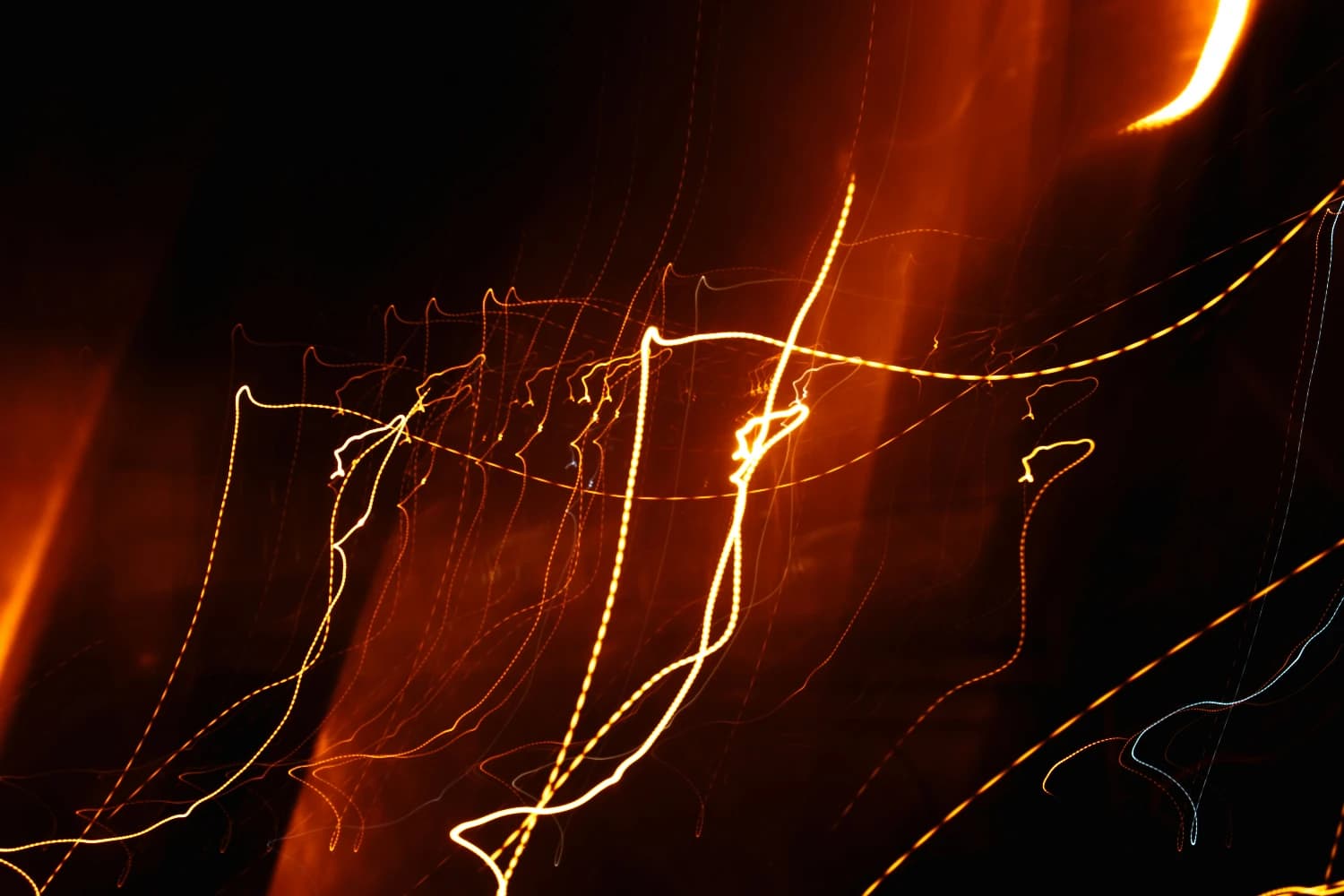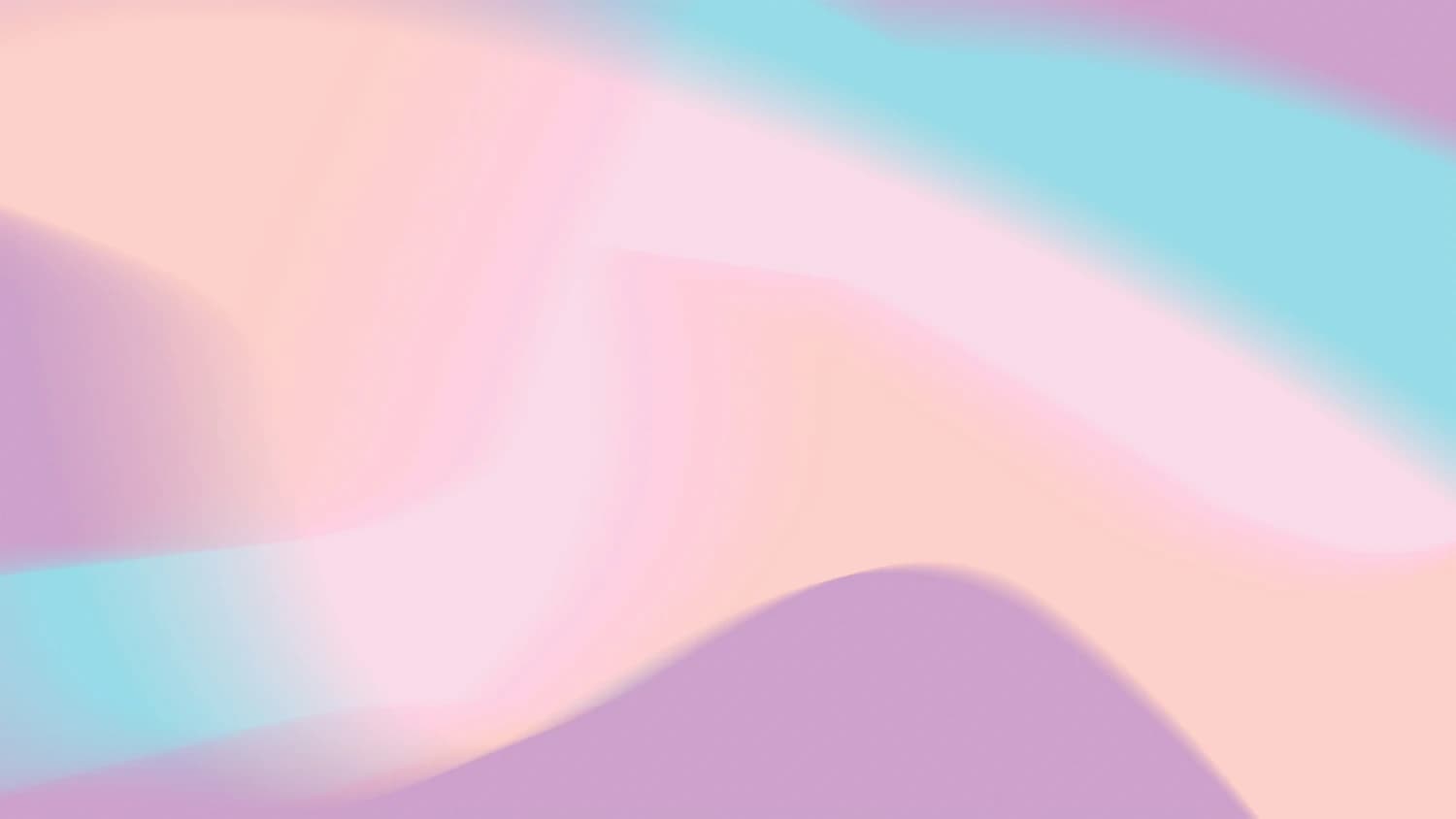SSL: What It Is, Why It Matters, and How to Set It Up Without Losing Your Mind

So you’ve built your site—great layout, clean copy, maybe even a logo that doesn't look like it came from Microsoft Paint. But then a friend visits and hits you with, “Hey... your site says it’s not secure?”
That padlock icon in your browser's address bar? That’s not just a nice touch. It’s your site’s digital bouncer—keeping creeps out, making guests feel safe, and showing everyone you know what you’re doing.
What Even Is SSL?
SSL stands for Secure Sockets Layer—though these days, the real tech behind it is TLS (Transport Layer Security). Think of it as a kind of privacy shield between your visitor’s browser and your server. Any info that passes between them—like login details, emails, credit card numbers—is encrypted, meaning no one else can listen in.
Without it, someone snooping on the same Wi-Fi network (say, at a coffee shop) could intercept your users' data. Not cool. And your browser knows it, which is why it shouts warnings when a site isn’t using SSL. That’s why even a personal blog or portfolio site needs it. If your site doesn’t start with https://, visitors might not stick around long enough to read a word.
Why SSL Matters (Even If You’re Not Running a Bank)
SSL isn’t just about stopping hackers. It’s also about trust. Browsers now mark HTTP sites as “Not Secure,” which is a surefire way to scare people off. Google uses HTTPS as a ranking factor, too—so having SSL can help your site show up higher in search results.
Then there's the look. That padlock icon next to your URL? It says you're legit. It’s like showing up to a job interview wearing pants. Expected, necessary, and makes everything go smoother.
Installing SSL: Easier Than You Think
This used to be tech-wizard territory—command lines, key generation, server configs. But today, getting SSL is more like turning on a feature. If you’re with a modern hosting provider, they probably offer one-click SSL setup. Let’s Encrypt provides free SSL certificates, and many hosts integrate with it directly.
But what if you’re using domain registrars like Hover or Namecheap? Here's how that works.
If You’re Using Hover
Hover is fantastic for domains, but doesn’t host websites themselves. That means you’ll manage SSL through your hosting provider. If your site’s hosted on a service like Netlify, DigitalOcean, or Cloudflare Pages:
- Log into your host’s dashboard.
- Look for the SSL or HTTPS section—many offer automatic Let’s Encrypt integration.
- Activate SSL and enable auto-renewal (certs expire every 90 days).
- Set up an HTTP-to-HTTPS redirect so visitors always see the secure version.
If you’re hosting the site yourself, tools like Certbot let you install Let’s Encrypt certificates manually. It’s a few terminal commands followed by updating your web server config (like Nginx or Apache). There are clear guides for every setup—it’s just a matter of following instructions.
If You’re Using Namecheap
Namecheap offers both domains and hosting, and setting up SSL is straightforward if you're using their shared hosting.
First, generate an SSL certificate. You can buy one or use their integration with free certificates.
- In your Namecheap dashboard, you’ll get access to your certificate files (including the CRT, private key, and CA bundle).
- Log in to cPanel, go to “SSL/TLS” or “Manage SSL Sites,” and select your domain.
- Paste in the certificate details and click install.
Once it’s active, you’ll want to redirect all HTTP traffic to HTTPS. If there’s no built-in switch for this, you can do it manually in your .htaccess file:
RewriteEngine On
RewriteCond %{HTTPS} !=on
RewriteRule ^ https://%{HTTP_HOST}%{REQUEST_URI} [L,R=301]
Enable auto-renewal where possible—it’s easy to forget, and an expired certificate makes your site look like it belongs on the dark web.
Mixed Content Warnings? Here's What That Means
Sometimes you’ll install SSL and still get browser warnings. That’s usually because your site is still loading some resources (like images, scripts, or styles) over HTTP instead of HTTPS. This is called mixed content.
Luckily, tools like WhyNoPadlock or your browser’s developer console can point out the offenders. You’ll just need to update the links to use https:// or relative paths.
Test It, Redirect It, Forget It (Almost)
After setting everything up, it’s worth running your site through SSL Labs’ SSL Test. It’ll grade your setup and suggest improvements. Once your SSL is solid, double-check that every http:// link automatically redirects to https://. It’s good for SEO and consistency.
You’ve Got This
Adding SSL to your site used to be like learning a new language. Now, it’s more like flipping a switch. Whether you’re a solo freelancer, a small business owner, or just someone trying to get their side project online, setting up SSL is one of the smartest things you can do for your website’s credibility.
It keeps your users safe. It makes your site look pro. And once that padlock shows up, it feels a little like your site just put on its grown-up clothes.